After an update of Windows 10 operating system, an error may occur in the File menu -> Print to PDF dialog box: the text appearing are unreadable. The dialog box may appear in ENGLISH, but it is still not usable. This happens if the default printer is not correct.
It is recommended to set Microsoft Print to PDF as the default printer.
The issue appears as on the following screenshot:
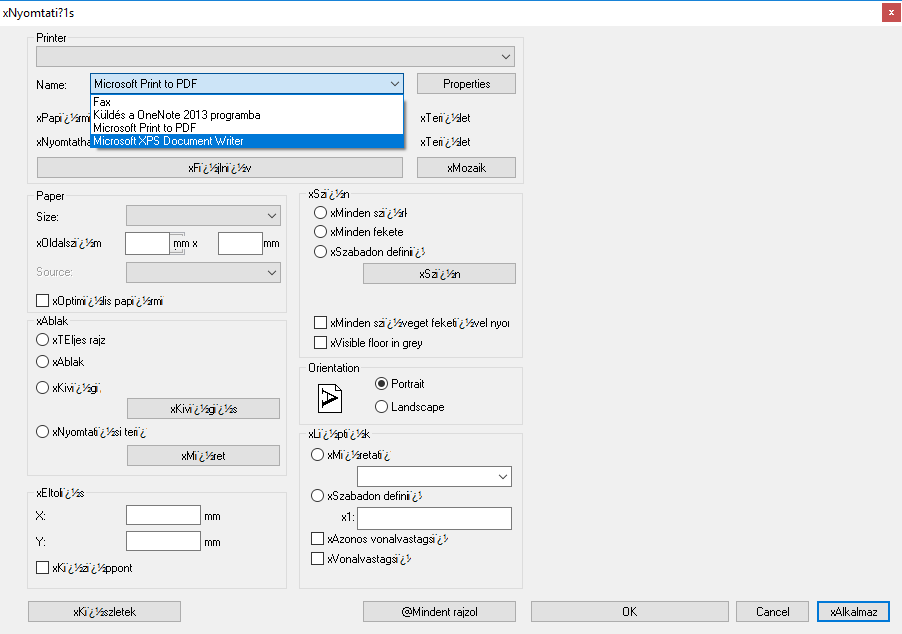
Solution #1
- Make sure ARCHLine.XP is not running.
- In the Windows Settings* / Devices / Printers set the Microsoft Print to PDF printer the default printer.
- Start ARCHLine.XP; if you open the print dialog box in ARCHLine.XP now you will see that the texts appear normally.
*You can open the Setting by clicking on the gear icon in the bottom left corner of Windows Start. To set a custom default printer, you may need to switch off the "Let Windows manage my default printer" option. After this, you can set the desired printer the default printer by clicking on the Manage button and selecting the Default option.
Solution #2
If Solution #1 does not solve the issue, please install a PDF printer, for example the free PDF printer from BullZip.
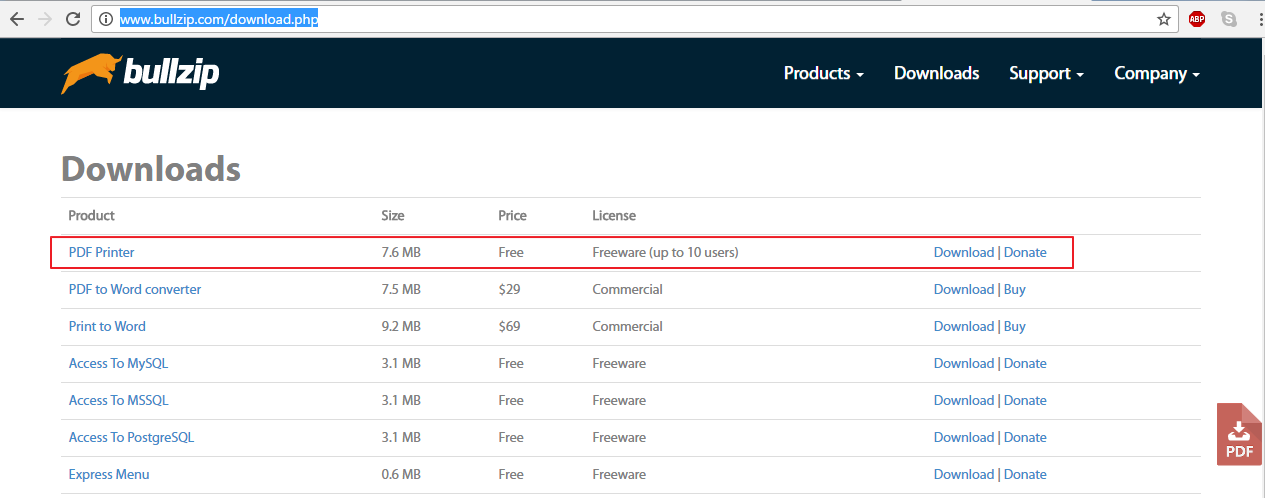
- Download the Bullzip PDF printer driver installer.
- Install the downloaded driver.
- Make sure ARCHLine.XP is not running.
- Make the Bullzip PDF printer default. (Follow steps of "Solution #1").
- Start ARCHLine.XP; if you open the print dialog box in ARCHLine.XP now you will see that the texts appear normally.
