Professional articles | Blog | ARCHLine.XP
How to create Panorama 360 with ARCHLine.XP?
With the Panorama 360 tools, you can create a virtual tour which can be freely discovered by your customers.

The commands for Panorama creation can be found on the View tab. Let's see how to do it!
-
Camera placement
The first step is to place the cameras through which the plan can be viewed. The lens of the camera symbol on the floor plan shows where the camera will look when we enter that virtual point. You can modify this by rotating the camera. The Set up perspective view command form the local menu allows you to check the view from the camera.
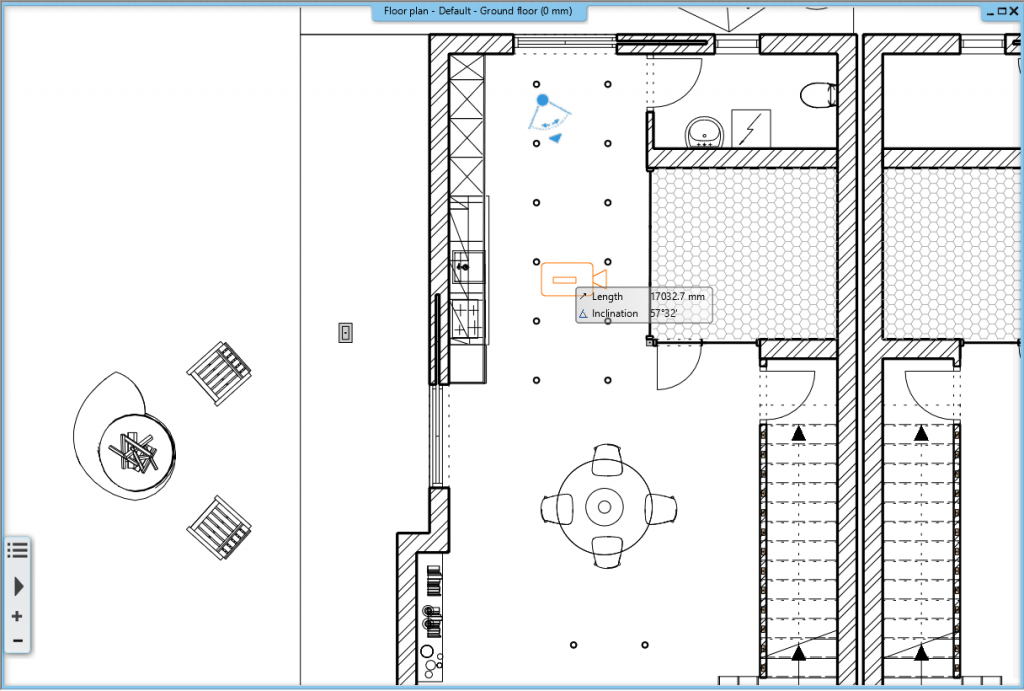
-
Placement of camera link hot spots
As a second step, we need to place hot spots between the cameras to link them. They will be visible from both connected cameras and we will be able to switch between the two of them when viewing the panorama.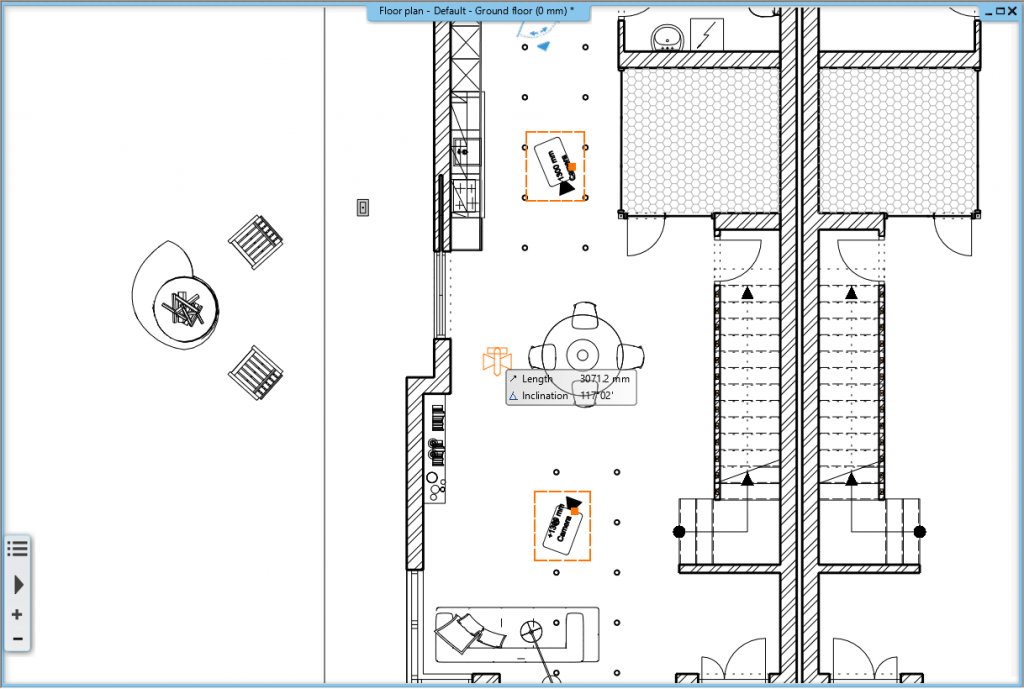
-
Info points on the panoramaIf necessary and we want to expand the content of virtual crawl information, we have the opportunity to place information points on the plan. These may include links that direct viewers to the webpage or function as smooth comments. These hotspots should always be attached to the camera from which you want to see the panorama.
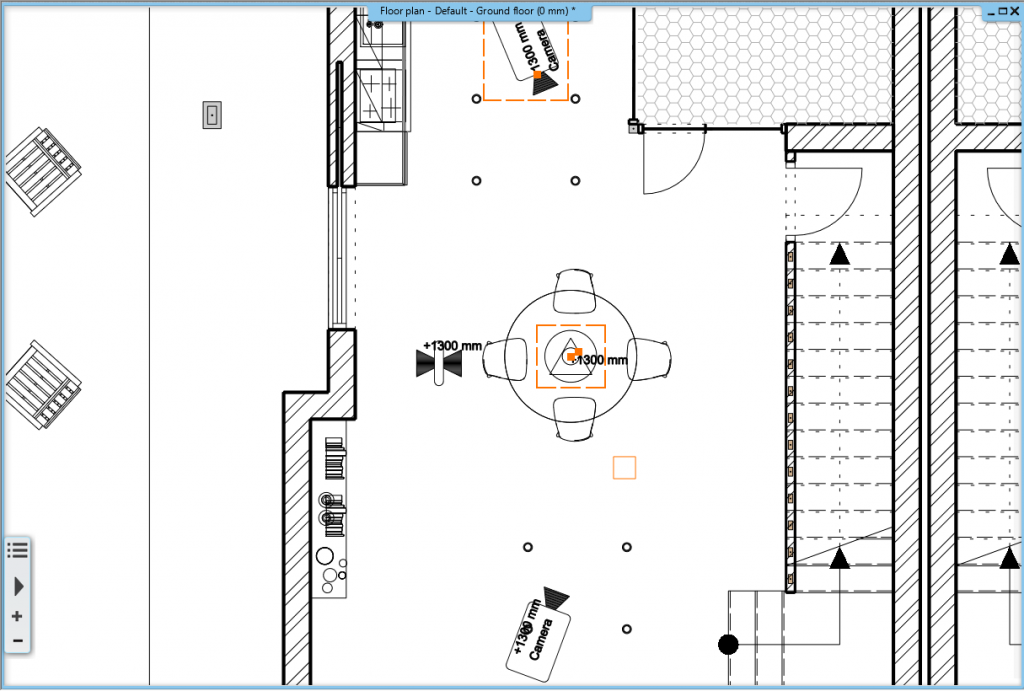
-
Panorama in draft modeWe can create a virtual crawl in two qualities. The first is sketch quality, which is completed in a few seconds and can be viewed almost immediately. For each panorama it is worth creating this first, as we can test a quick test to see if all the cameras are connected to each other, see the appropriate info points from the desired view, etc ... without waiting for minutes or even an hour . The end result is a .html file that you can open in the device browser.
-
Panorama in render quality
The final step is to create a final, render quality panorama. To create a 360 degree virtual tour, the program produces 6 rendered images from each camera, and then merges them as a sphere panorama. In the final result customers can look around also, just like in the draft quality panorama, but it will take much longer to produce, as in this case the program will also have to calculate the reflections and light effects. That's why this panorama has a more lifelike effect.
-
Using VR glasses
You can enjoy the panoramas not only on the screen of your monitor, but with the help of a smart phone, you can even use VR glasses. In this case, you can activate the two lens mode supported by this file format, so you can really feel as if you are in the middle of the room.
Our article is a quick summary of the panorama creation. If you are interested in more details watch our free videos on the subject.

