Case studies

AI image generation from a Designer’s perspective
Tips from Éva Ferenczi
These days, AI appears in nearly every stage of the design workflow.
At Studio Trend Interior, we use several different software solutions – for visualizations, image generation, and technical documentation alike. That’s why it’s especially useful when a well-known design program like ARCHLine.XP includes AI image generation as part of the design process.
First impressions – Example: Bakery – Steps in Prompt refinement
ARCHLine.XP’s AI image generator is integrated directly into the software, so you can generate images at any time — even during the design phase. You can set whether the image is interior or exterior, choose the render method, image type, and styles.
For my first test, I used a bakery visualization and entered prompts specifying the style, time of day, and materials I wanted to see.
In my initial excitement, I forgot to write the prompt in English and also missed selecting the “Realistic” setting :) As a result, the outcome was surprising: I received unique and characterful images, but the atmosphere, colors, and materials didn’t match the real plan. Still, I loved them!

Original sketch snapshot

The “Realistic” setting was still missing here
Test 1 – General prompt, in Hungarian
"Bakery. Interior space lit with natural light. Light grey cold floor tiles, white metro tiles on the walls, graphite grey ceiling. The arches below the ceiling are orange, the furnishings are black, combined with natural materials and wood surfaces."
Result: A unique and characterful interior – but the colors, lighting, and materials didn’t match the real space.

Now it's Realistic
Next, I refined the instructions—writing in more detail what I wanted to see.
For example: that the orange color should appear on the arched wall surfaces; the wood grain should be visible on the bench surface; or that the glass storefront should reveal a pedestrian shopping street with people walking by.
I described it as if I were explaining it to a client – from architectural features to textures and colors.
But the result revealed an important difference: while my description was professionally accurate, AI requires clearer, visually-oriented logic.
Some unusual details appeared in the generated images, but overall, the process was fascinating.
Test 2 – Basic English prompt
"Bakery interior in soft morning light, with arches, wooden surfaces and warm orange accents."
Result: Slightly cleaner result, but still too general. The orange appeared quite dominantly on the seating bench.

Test 3 – More detail on color and materials
"Small urban bakery interior with arched wall elements painted in terracotta orange. Wooden bench with orange upholstery where the wood grain is still visible. View through the large glass portal onto a pedestrian shopping street in the city center."
Result: The orange shade was more accurate, and the wood texture appeared correctly on the bench. The street behind the window also appeared, albeit still stylized.

Test 4 – Adding functional and mood elements
"Modern artisan bakery interior in soft morning sunlight. Arched wall elements in textured terracotta plaster. Bench seating with warm orange cushions and visible woodgrain. White ceiling, natural stone floor. Glass front with view to a busy pedestrian street, people walking by. Friendly, cozy atmosphere."
Result: A more realistic image. The atmosphere felt friendlier, and the materials and finishes were shown in greater detail. The image came closer to the intended concept.

View the images in full screen:
Other interesting ARCHLine.XP AI Render experiences
- I asked the AI to generate different styles of the same living room. It was both exciting and professionally interesting to see what materials and surfaces it altered – and how the same space could convey such different moods!
- In the carport example, defining the surface materials, outdoor look, and overall mood made a big difference. The first image used ARCHLine.XP’s default sky background, resulting in a brighter atmosphere. The second image, showing a nighttime scene, turned out beautifully! For best results, it’s worth setting the background color to grey for night views.
- In the lobby interior example, the detailing of textures (e.g. glossy marble floor, shiny gold lamps, colorful upholstery) really made the images stand out.
So what’s AI Render good for – from a Designer’s perspective?
1. Quick concept sketches
Create stunning visuals in just a few minutes using your ARCHLine.XP 3D model—without committing to a full render. Perfect for internal brainstorming or early client consultations.
2. Testing different Styles
Generate the same 3D space in multiple styles (using built-in presets), making it easy to showcase and compare different looks and impacts.
3. Creative exploration and inspiration
AI often offers surprising ideas: unexpected material pairings, bold color combinations, unique layouts. These can be great starting points for unique interiors.
4. Supporting client communication
Clients often struggle to visualize plans. A quick AI-generated image can help establish a shared visual language and showcase alternative ideas.
5. Presentation-ready results
Perfect for portfolios, mood boards, or social media posts.
6. Time saving
Traditional rendering requires detailed material setup, lighting, and fine-tuning. ARCHLine.XP AI generates visuals from your 3D model in just a few minutes.
Watch Éva’s full presentation on the topic:
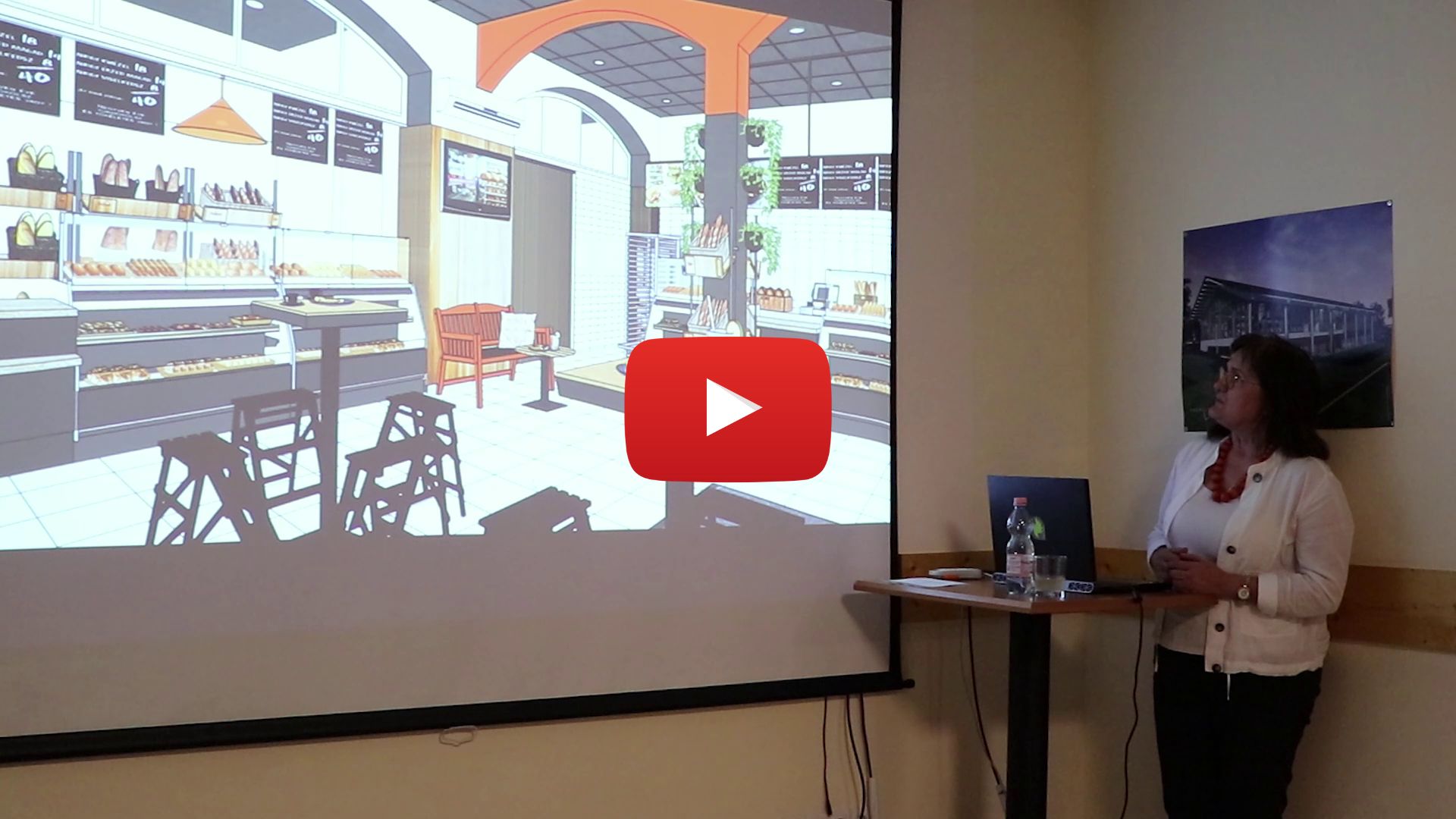
Want to learn more about AI Render? Click HERE!
Contact:
