Professional articles | Blog | ARCHLine.XP
Grid lines in ARCHLine.XP 2020
1.1. Creating Grid lines
Grid lines are often used to help organise the design, and update changes quickly, especially if we're talking about complex buildings.
The Grid line commands you find on the Ribbon bar – Drafting – Tools – Grid lines submenu.
The screenshots you see in this article are from ARCHLine.XP 2020. If you are using an earlier version of ARCHLine.XP, the User Interface might be significantly different. The grid line principles has changed fundamentally compared to earlier versions.
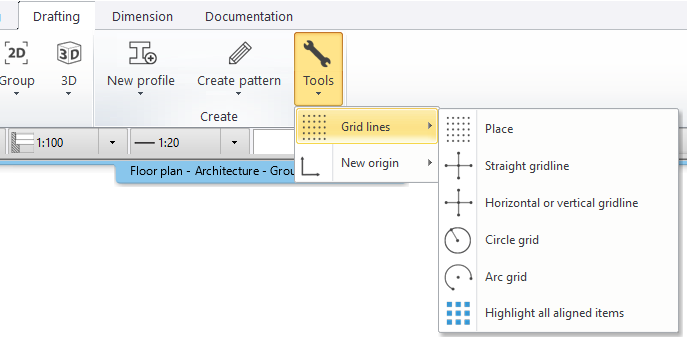
1.2. Grid line references (prefix with numbering or lettering)
The Grid line consist of two main parts: the grid line itself and the grid header. Each Grid line has a Grid header at both ends. The Grid lines can have a prefix and are numbered automatically in primary and secondary direction. The number (or letter) increments each time for a new grid line.
Grid properties: Ribbon bar – Drafting – Properties – Grid lines.
By default, the Grid lines appear across all floors you have in your design but you can change it to be visible on the current floor only.
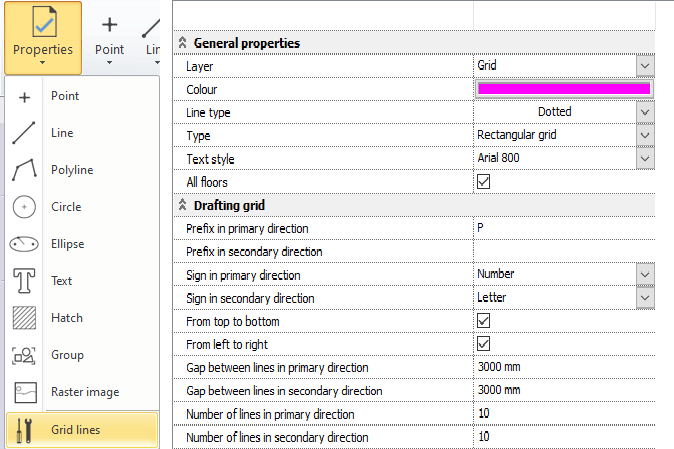
If you set up your Grid lines with the properties above, the result looks like this:
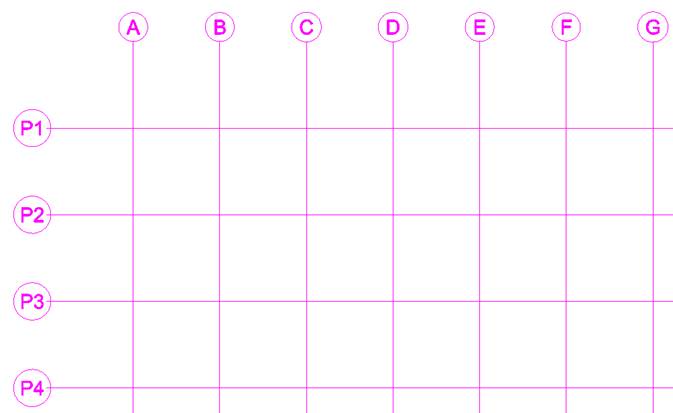
Grid lines can be straight lines or arcs / circles.
1.3. Using Grid lines to control the object location
ARCHLine.XP automatically connects objects, columns and beams to Grid lines or intersection point of two Grid lines.
This means when the gridlines are moved, the connected elements will stay stuck to them.
ARCHLine.XP will show a red dot marker at the bottom right corner, when the object is connected to the Grid lines.
The reference is displayed in the Properties panel – Grid Location and here you see: A + 1.
When you place a beam, select the desired reference point and the right elevation (here 5000 mm): Then, specify the start and endpoint at the Grid line intersection points.
ARCHLine.XP displays with one or two red dot markers at the bottom right corner when the beam is linked to Grid lines.
The link reference is displayed in Properties panel – Grid Location and here you see: (A + 1) and (1 + B).
1.4. Duplicate connected elements
When you duplicate an element, which is attached to a Grid line, with a reference to another Grid line the new element will be connected too.
1.5. Offsetting a Grid line
When a Grid line is offset, the linked elements will move with the Grid line. ARCHLine.XP will move the columns and recalculate the beam start and endpoints, in order to comply with the changes.
1.6. Controlling the visibility of connected elements
You can turn the visibility of connected elements on with the command: Highlight all aligned items.
For a better presentation I have placed plus two standalone columns to demonstrate the difference.
Command: Ribbon bar – Drafting – Grid lines – Highlight all aligned items.
ARCHLine.XP displays the connected elements with green.
Harness the power of this new ARCHLine.XP feature, and use the Grid to create complex structures. Stay tuned for more new features.
