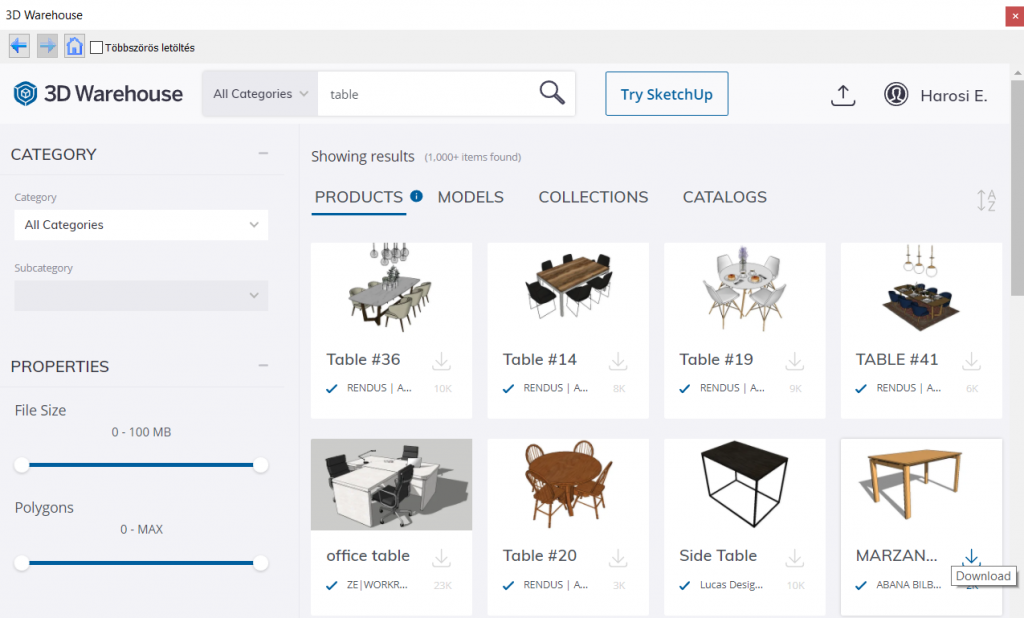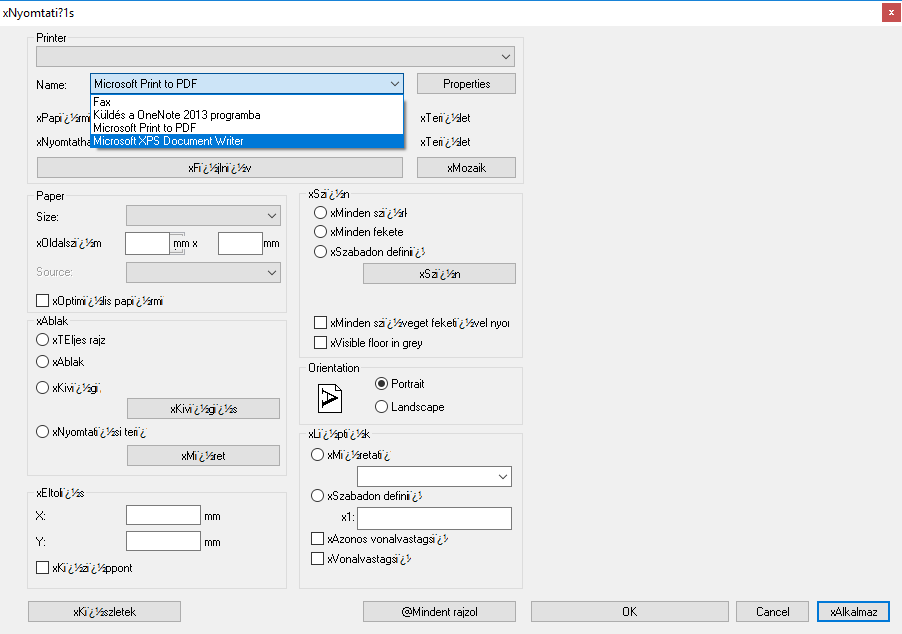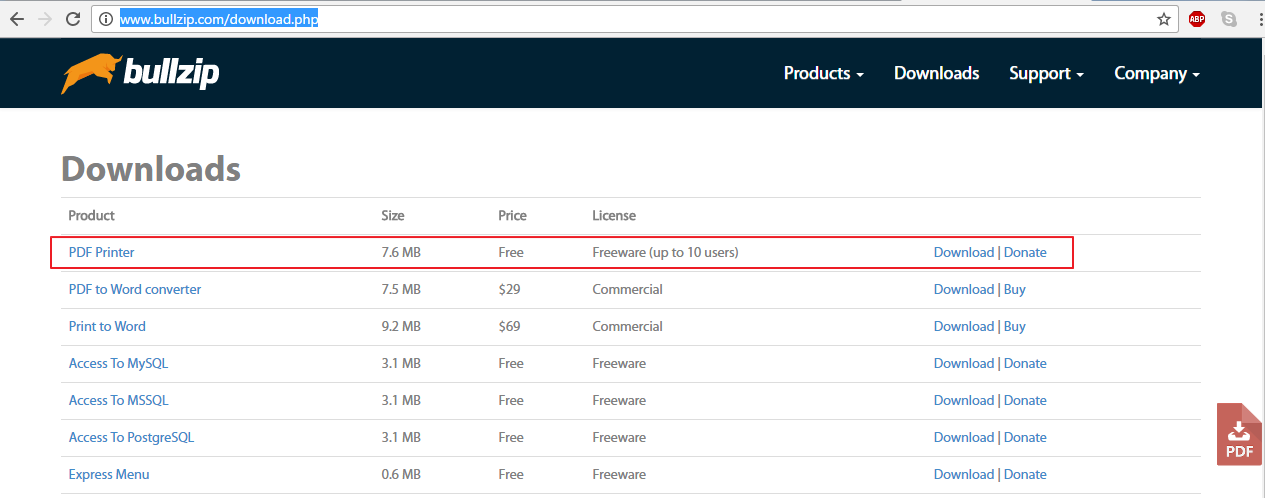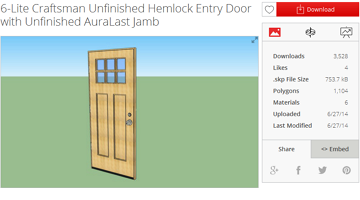After launching 3D Warehouse from ARCHLine.XP, login with Google Account does not work. Google has announced in an official article that it will block login to Google Account from the embedded browser framework from 4 January 2021.
Helping tips
| More articles... | ||
|---|---|---|
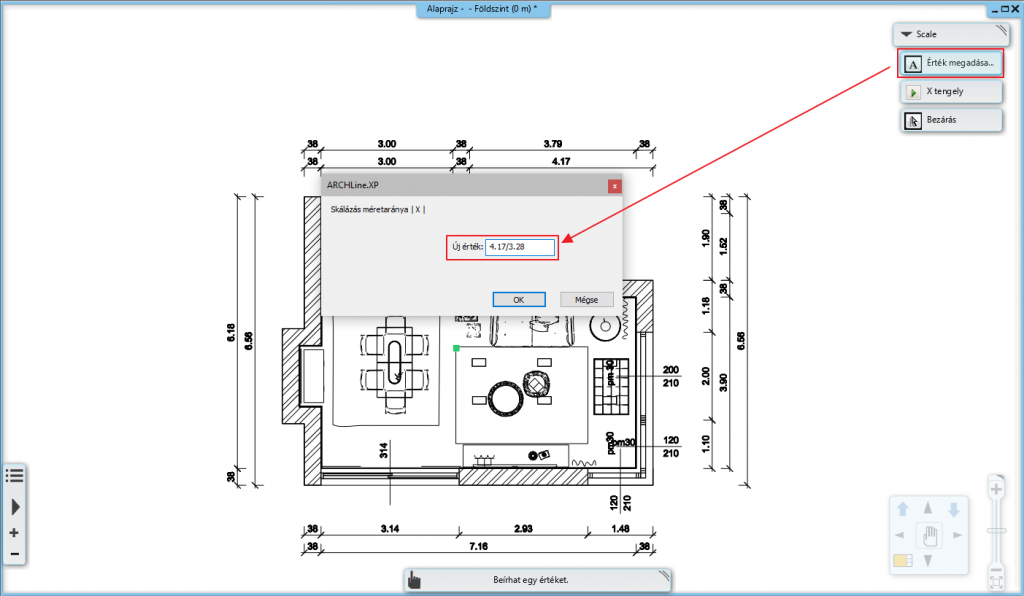 |
Importing vector PDF files |
When importing PDFs, it is important that the imported drawing retains its original dimensions so that you can draw on it in a true scale. Go there |
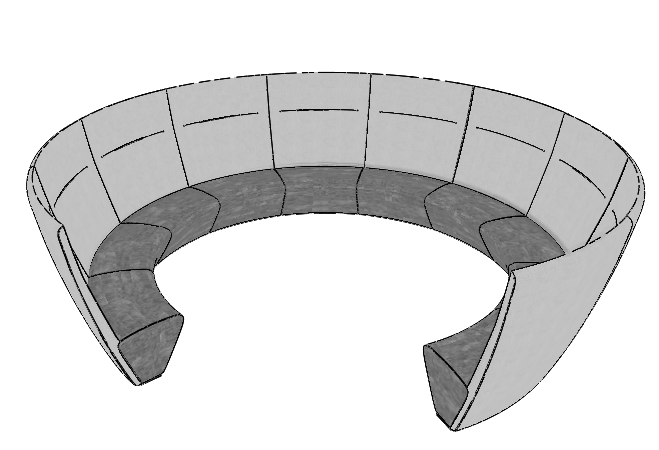 |
Importing 3D DWG files, using the Sketch Mode function |
When you import a 3D DWG file it does not appear on the floor plan, only in 3D view? The solution is quick and easy. Go there |
 |
Editing front profile of one layer on a multilayered wall |
In many cases, it may be necessary to edit the front profile of one layer of the wall, for example when making footings and making interior wall decorations, only imagination can set the limit. Go there |
 |
Managing 2D groups and plot stamps |
With the drawing tools you can create countless 2D shapes, which can be handled in groups, described in details in this article. Go there |
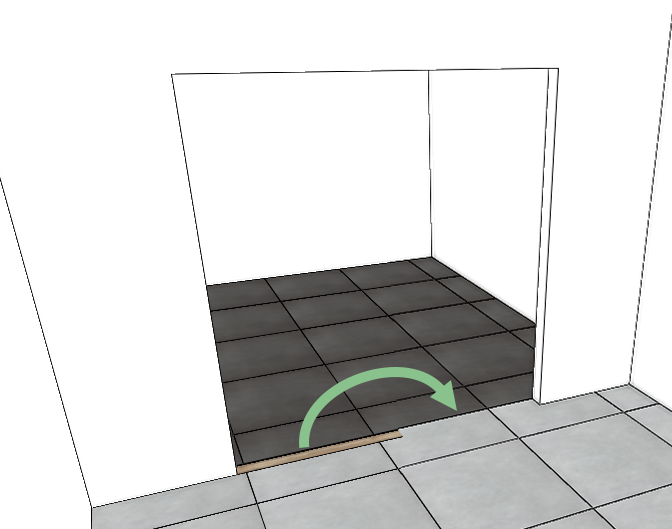 |
Editing the contour of tiled surfaces |
The tiling placed on slabs may need some modification in some cases. Go there |
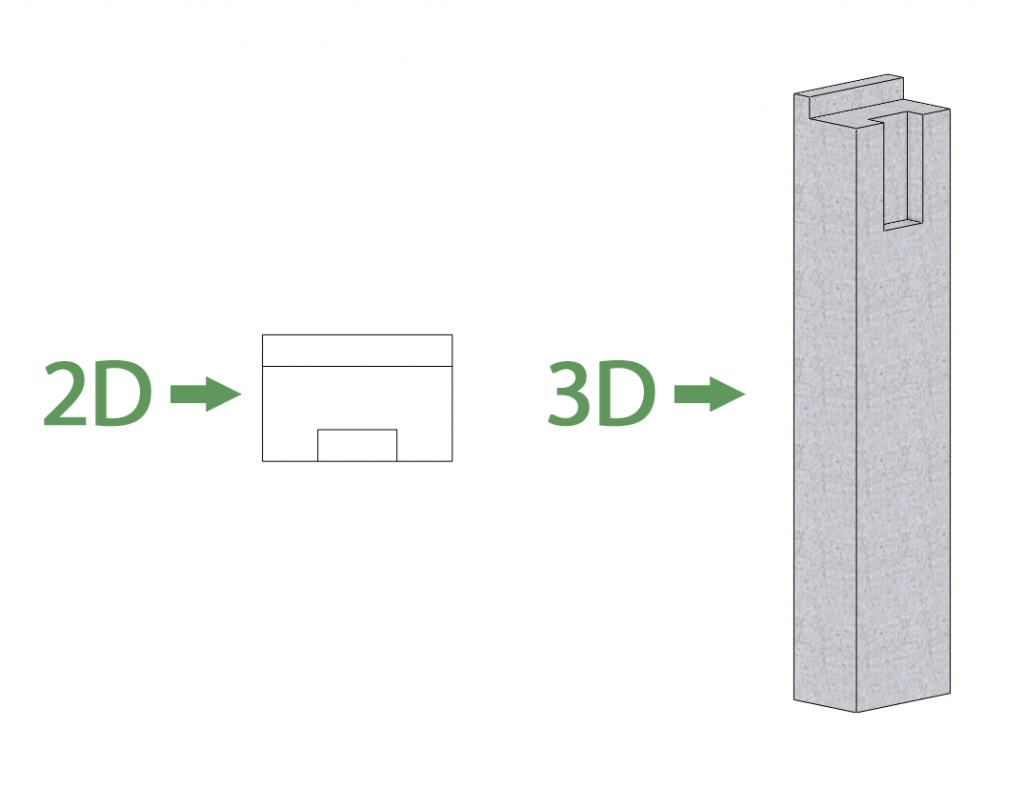 |
Creating custom columns and beams |
How to create custom-designed columns and beams that are used in the construction of hall buildings and other special structures? Go there |
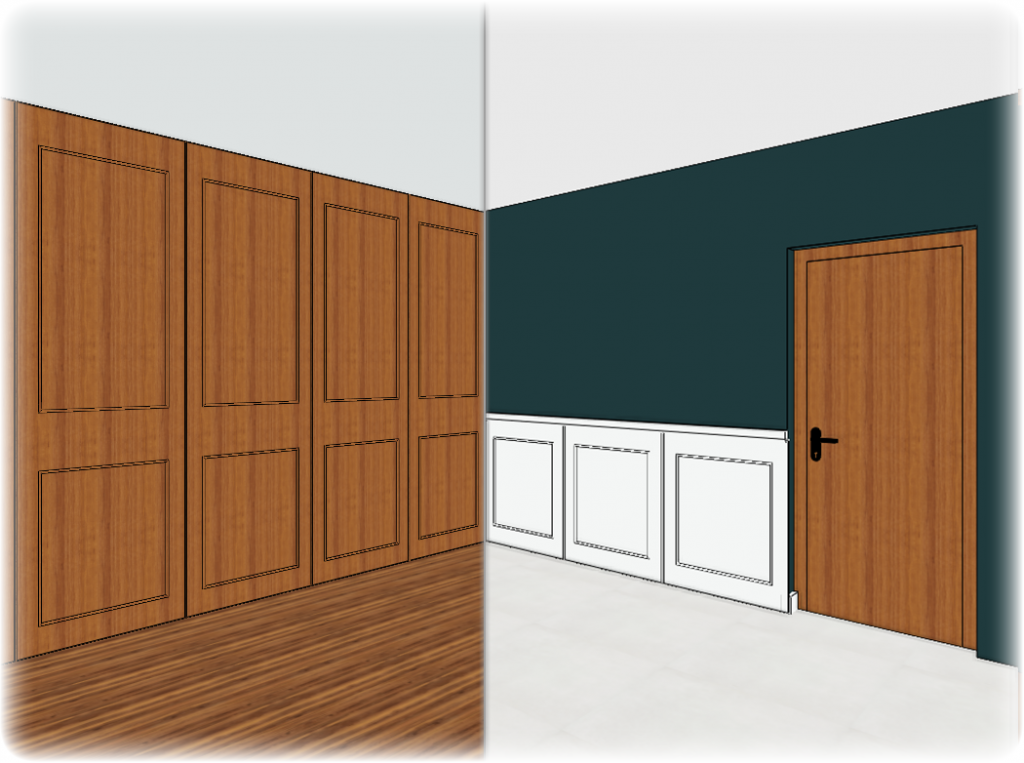 |
Creating custom wall paneling |
There are several ways to create wall paneling in ARCHLine.XP. Go there |
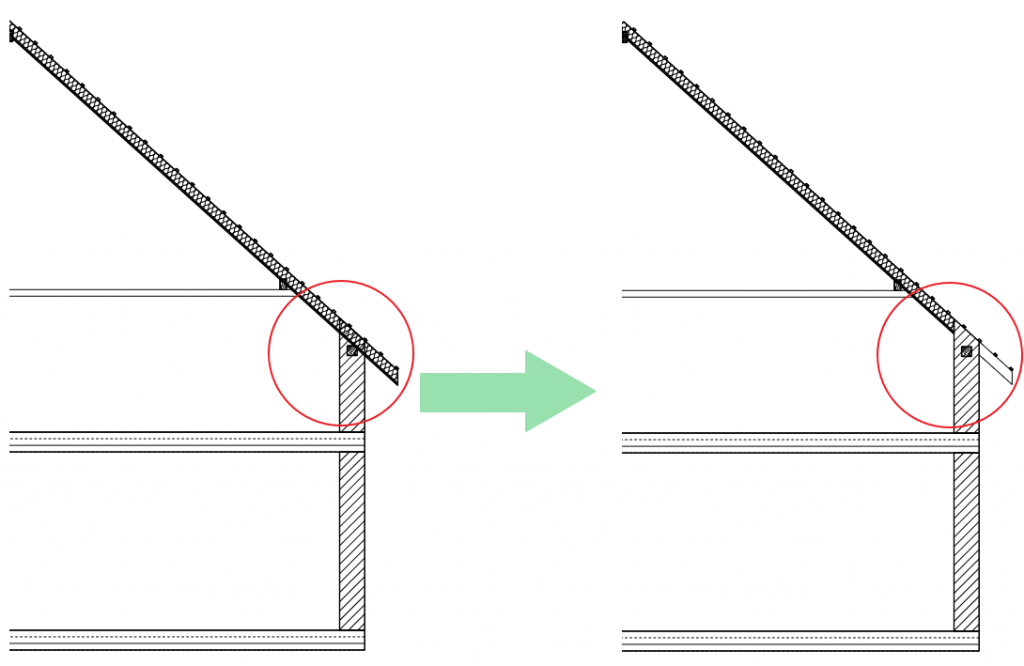 |
Resizing the layers of the roof |
The layers of the roofs can be resized with unique values, independently of each other. Go there |
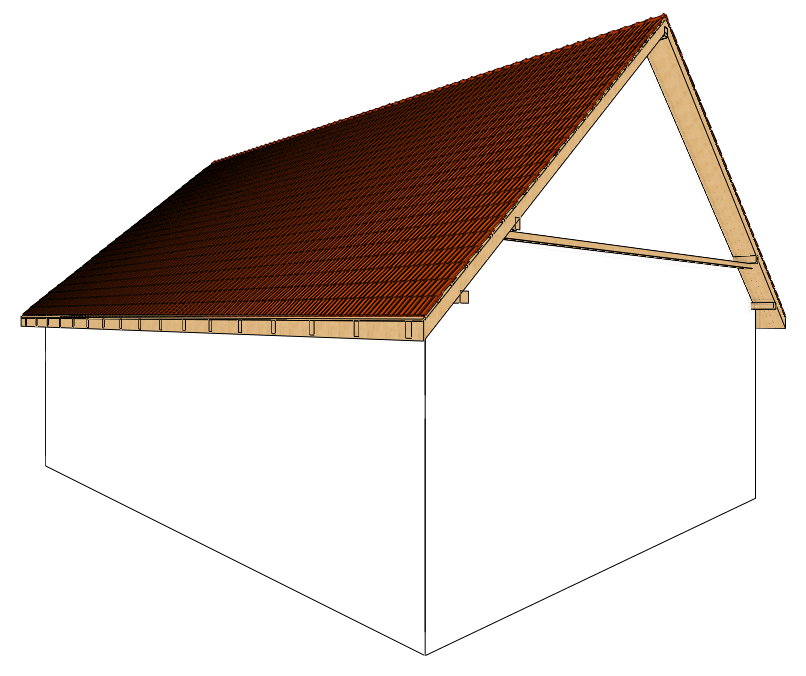 |
Creating layered roofs |
Adjusting the layer order of roofs and its structure to display properly is a complex task. Go there |
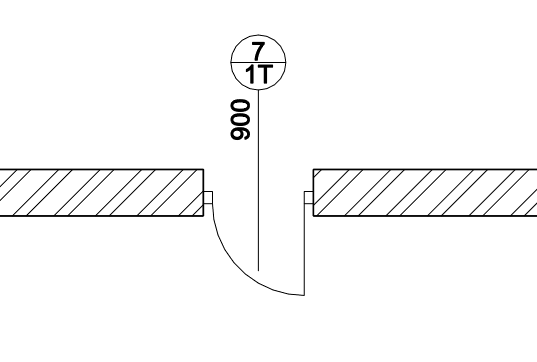 |
Dimensioning doors and windows with consignment |
The dimensioning of the doors and windows is a multi-step process. Go there |
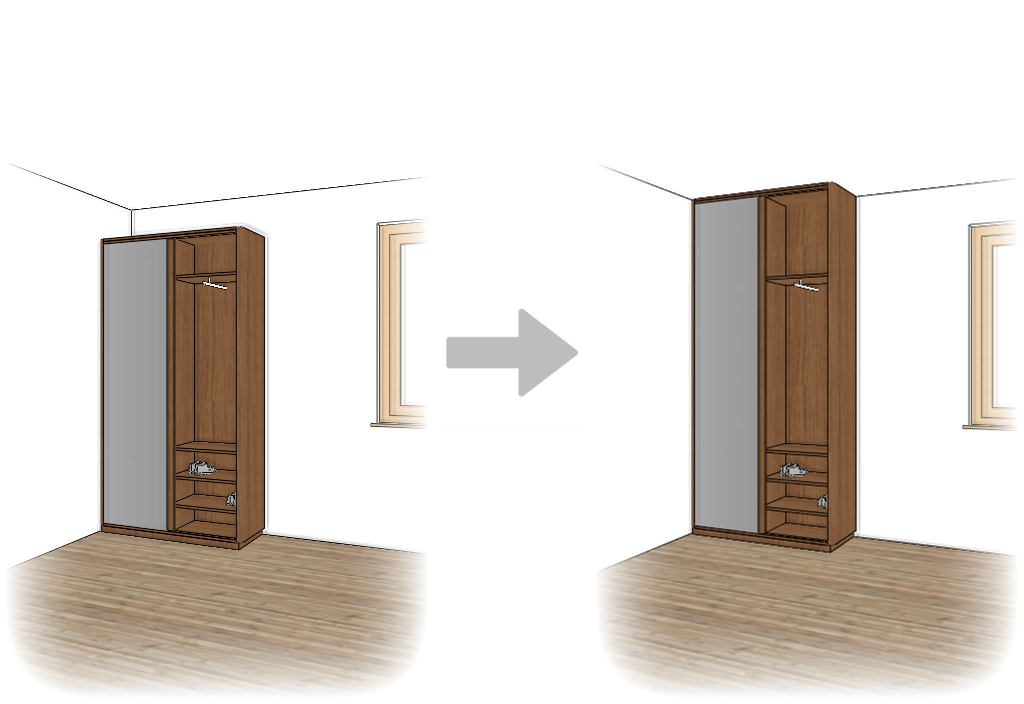 |
Cutting and stretching imported objects |
The size of imported items can only be increased proportionally in all directions. ARCHLine.XP also provides a solution if you only want to resize it in one direction. Go there |
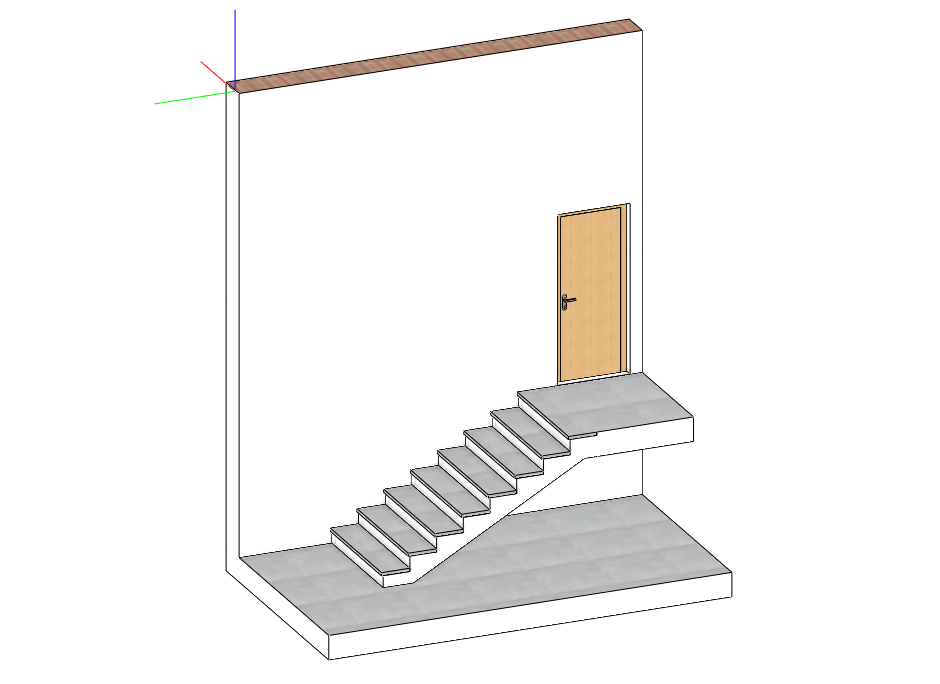 |
Placing doors between two levels |
Level offsetting or bridging level differences may require the door to be placed between levels. How can this state be displayed in ARCHLine.XP, so that the 2D/3D representation is also correct? Go there |
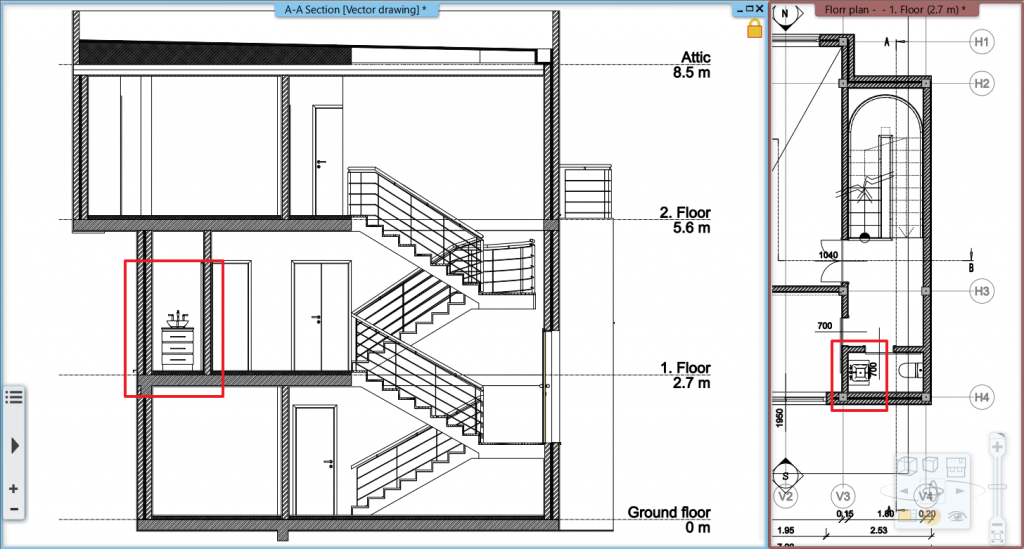 |
Displaying furniture in sections |
The furniture aren't displaying in the sections even though all of the layers are visible? Go there |
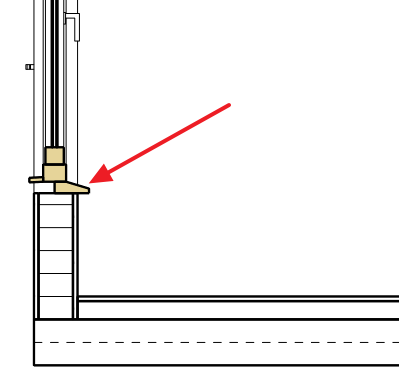 |
How to make custom shaped window sill? |
You can customize window sill easily to apply bottom rake (sloped bottom sill) Go there |
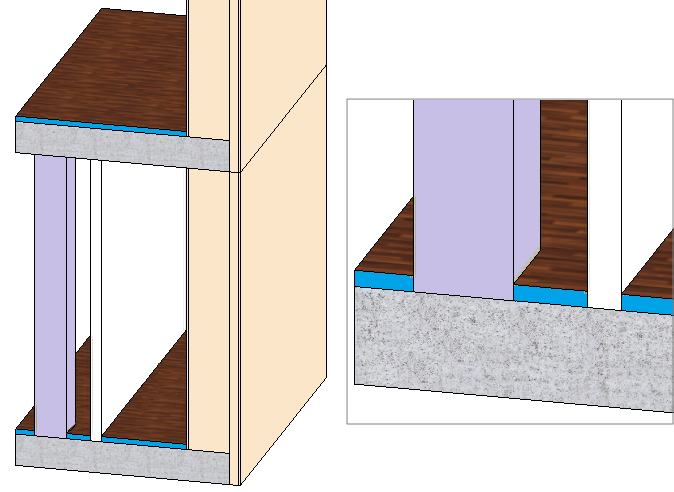 |
Story Bounded Walls |
Story bounded wall helps to model better real-world construction situation. Go there |
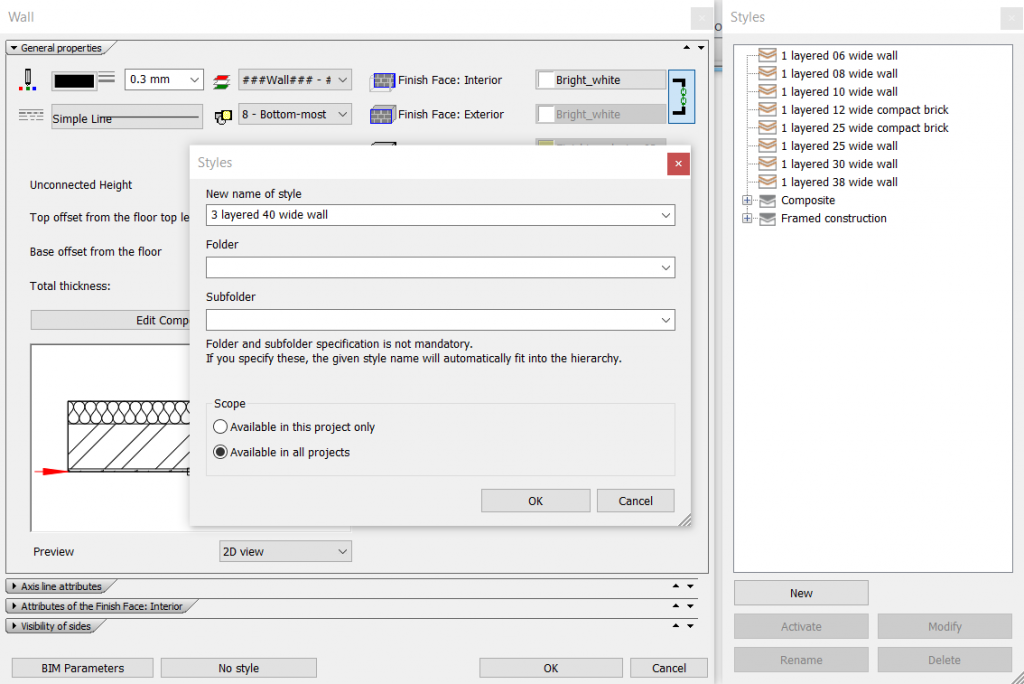 |
Creating, deleting and renaming styles |
How can you create, delete and rename styles? Go there |
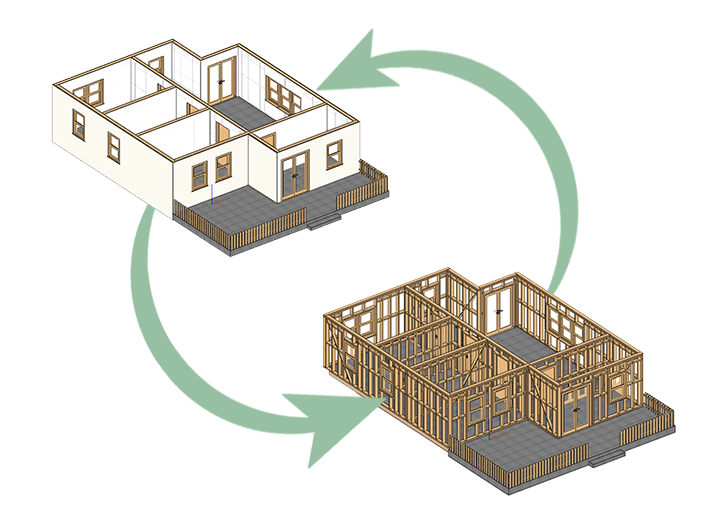 |
Displaying the framed wall structure in 3D view |
The planned building will appear in the program in the traditional way by default, however, it may be necessary to present only the framed structure of the building. Go there |
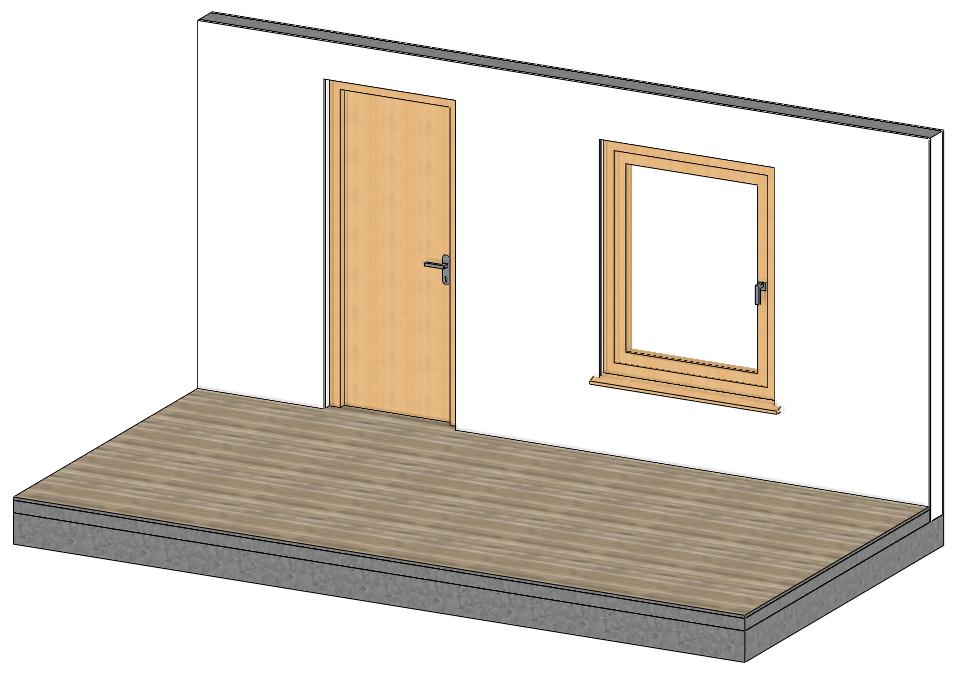 |
How to cut a hole in a wall using other size as the door frame |
You can cut a hole in a wall using other size as the door frame in ARCHLine.XP Go there |
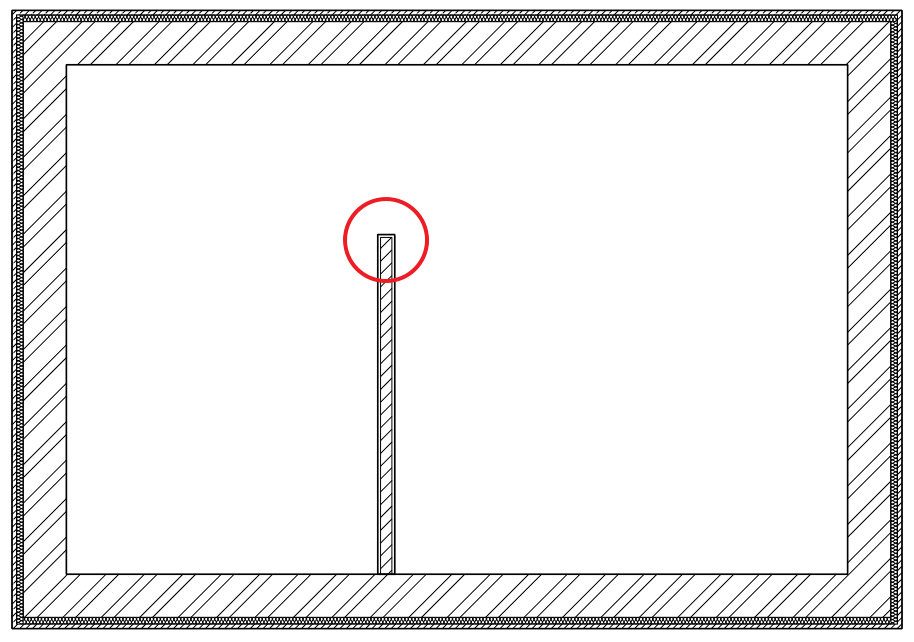 |
Wrapping wall layers at wall ends |
The layers of the wall sections next to the doors and windows can be wrapped automatically, but there is only a manual solution for this at the wall ends: Go there |
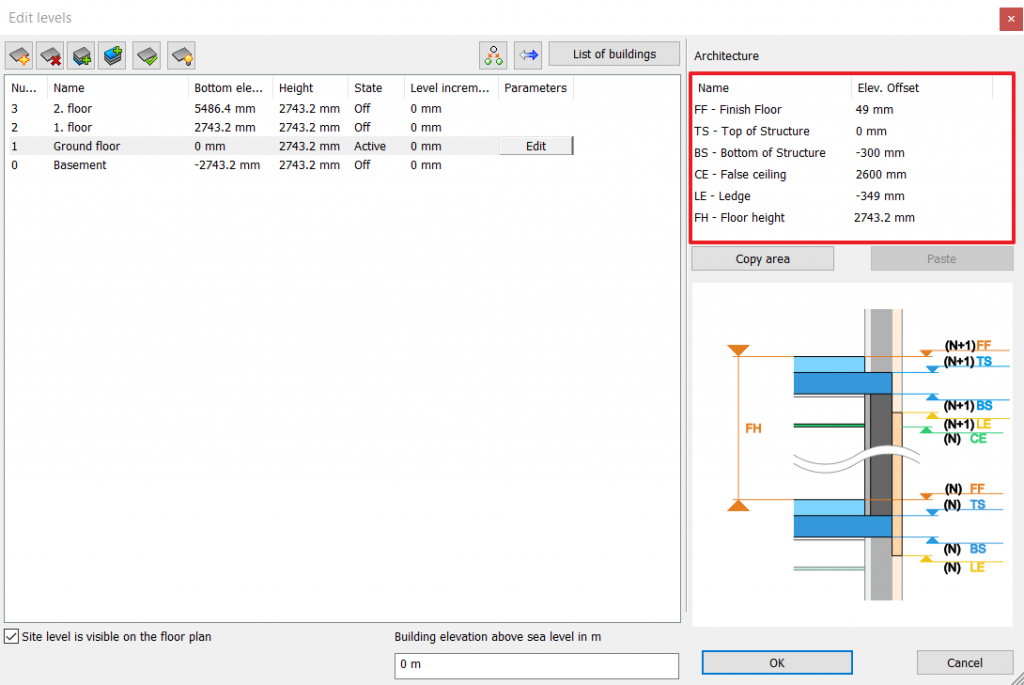 |
Setting default level height |
The process of saving the settings of the elevation, structure height and other parameters as default is the following: Go there |
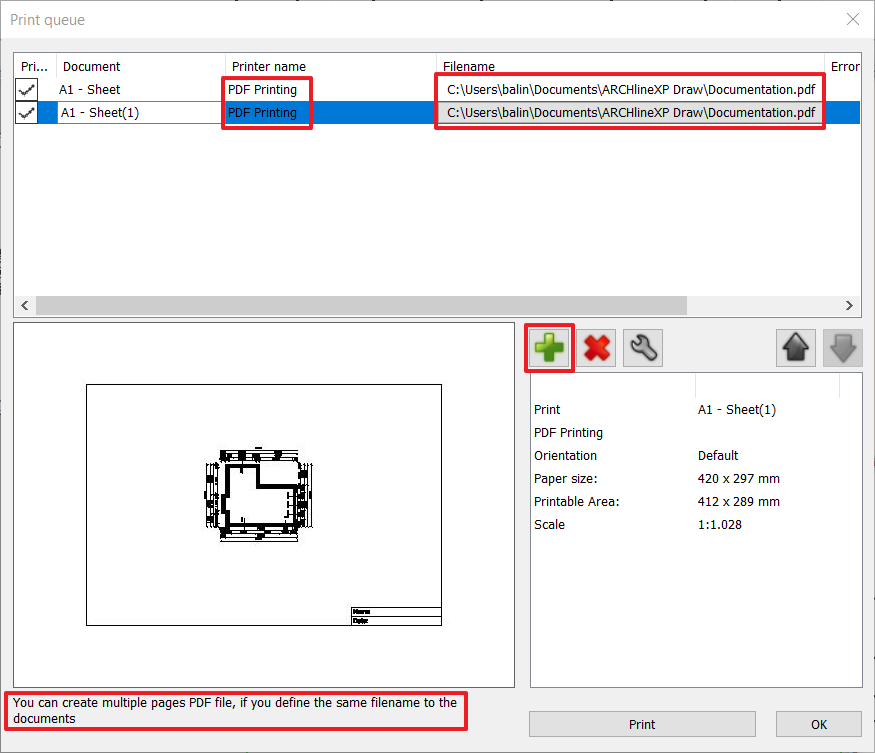 |
Print plot layouts in a multi-page PDF |
How to print several plot layouts into one PDF file: Go there |
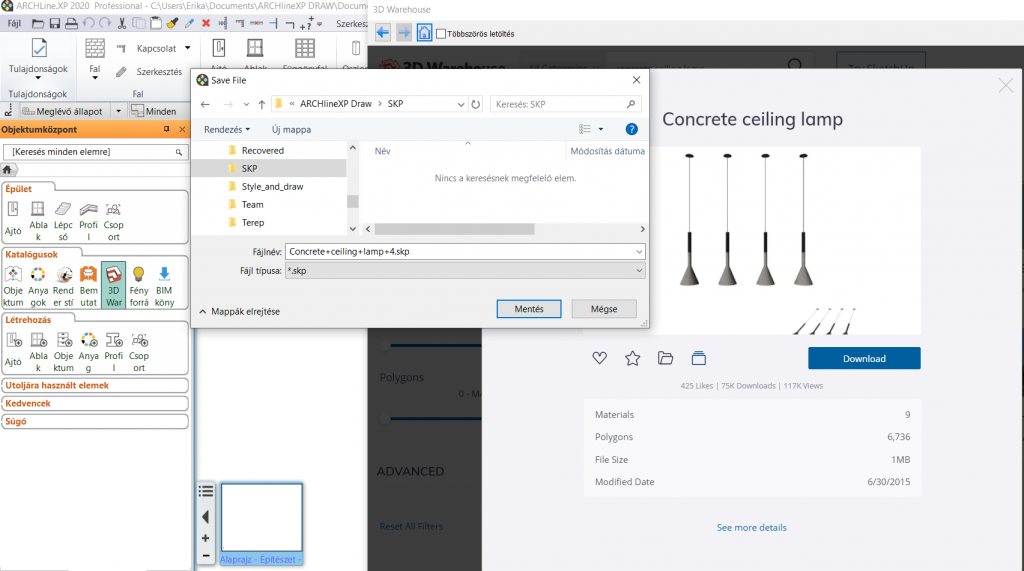 |
3D Warehouse does not allow direct download |
There are occasional problems with the operation of Trimble's 3D Warehouse site. Go there |
 |
Drawing lines with specific angles and bearing |
How to insert a line at a specified length and Bearing (Degrees, Minutes and Seconds)? Go there |
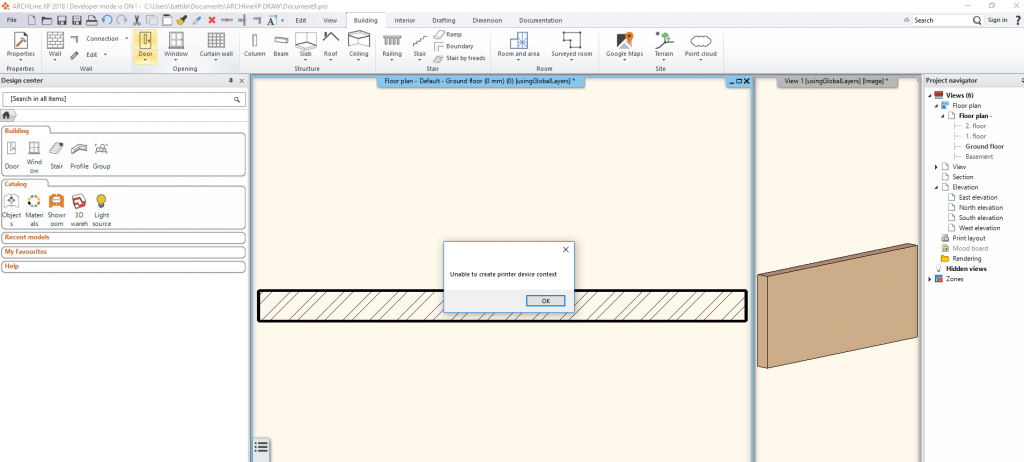 |
HP printer Windows 10 compatibility issue |
HP has recently withdrawn the support of certain printer types under Windows 10 operation system. Go there |
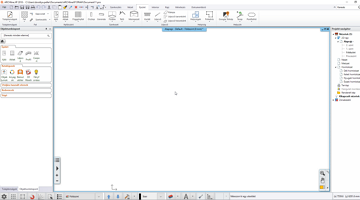 |
NVIDIA Flashing |
Unexpected phenomenon after updating Windows 10 the ARCHLine.XP drawing area is flashing and blacks. Update: fixed from 2019 Build 323 Go there |
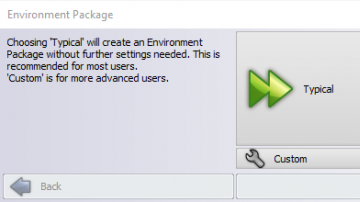 |
Relocating the whole work environment |
The content of this article is valid for ARCHLine.XP 2018 Release Candidate version. In case we have used the 2017 version so far, but we want to switch to 2018 and we want to move all of our saved objects, materials and styles to the latest version of the program, there are two ways to do it. Go there |
 |
Using the IFC import |
Things to know about the IFC import. Get your game up to the BIM standards. Go there |
 |
Bad quality render when objects are far from drawing origin |
Rendering the 3D model in ARCHLine.XP RED Render that contains objects very far from the origin can produce poor quality results, and the image displays false lighting patches. Go there |
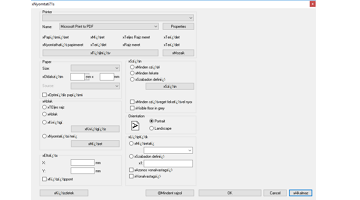 |
Print to PDF dialog box with unreadable texts |
After an update of Windows 10 operating system, an error may occur in the File menu -> Print to PDF dialog box: the text appearing are unreadable. The dialog box may appear in ENGLISH, but it is still not usable. This happens if the default printer is not correct. It is recommended to set Microsoft Print to PDF as the default printer.
The issue appears as on the following screenshot:
Solution #1
*You can open the Setting by clicking on the gear icon in the bottom left corner of Windows Start. To set a custom default printer, you may need to switch off the "Let Windows manage my default printer" option. After this, you can set the desired printer the default printer by clicking on the Manage button and selecting the Default option. Solution #2If Solution #1 does not solve the issue, please install a PDF printer, for example the free PDF printer from BullZip.
|
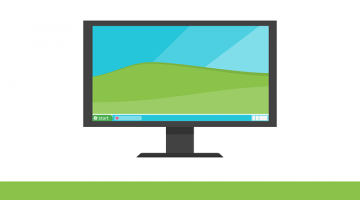 |
Windows Firewall settings |
If the ARCHline.XP application has not been authorized by the Windows firewall and it's not included in Allowed appilcations, then follow the next steps. Go there |